Experience the seamless integration of your favorite templates across any platform!
Navigate to the top right corner of your browser and locate the plug-ins icon. Click on this and pin AutoNotes.
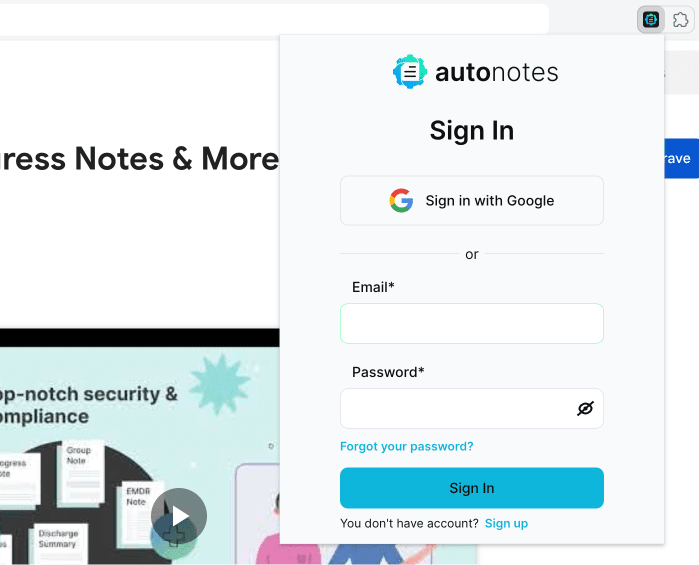
Click on the AutoNotes Browser Extension logo in the top right corner of your screen and Sign-in with your AutoNotes username and password.
Click into any text box to use the browser extension. When you scroll your mouse to any text box the AutoNotes icon will appear in the top right corner of the text field. Click on it, select a template or note and import it into your text field.
Click the text area and choose the AutoNotes icon
Behavioural Health Client
Dive into the heart of our community at AutoNotes! From our latest blog insights to FAQs and upcoming events – connect, learn, and shape the future of AI-driven clinical documentation. Join the AutoNotes community now!
© Copyright 2025 | AutoNotes AI, LLC | All Rights Reserved